If you have such a bulky PowerPoint presentation, chances are that you have embedded some high-resolution images and photographs in the presentation that's causing the PPT file size to explode.
You can however significantly decrease the size of PowerPoint presentations in some simple steps:
1. Click the Compress Picture button (available in Picture Tools Format ribbon of PowerPoint 2007) and select "Options". Now choose Email (96 ppi) as the target output and click OK. This should change all the pictures used in your Presentation to an optimal size.
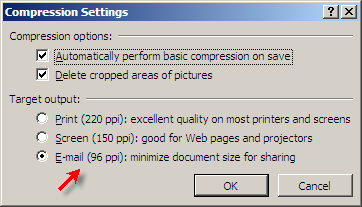
(For PowerPoint XP and 2003, the "Compress Picture" setting can be accessed from the Picture Toolbar or by right-clicking any image used in the PPT and selecting "Format Picture". Choose the Web setting.)
The picture compression trick should solve most of your PowerPoint file size woes. If the issue still persists, read the next two tips.
2. Incase you are using any BMP wallpapers or scanned TIFF images in the PowerPoint presentation, convert them to JPG and reinsert.
3. Are there any audio mp3 file or movie clips embedded in the Presentation slides. You may upload them on a website (like Twango) and place a hyperlink in your presentation.
Your PowerPoint Presentation should now be light and more manageable. The other solution is to use Scribd or Slideshare where your friends can even download the original PPT file or watch it online as a Flash object.

No comments:
Post a Comment